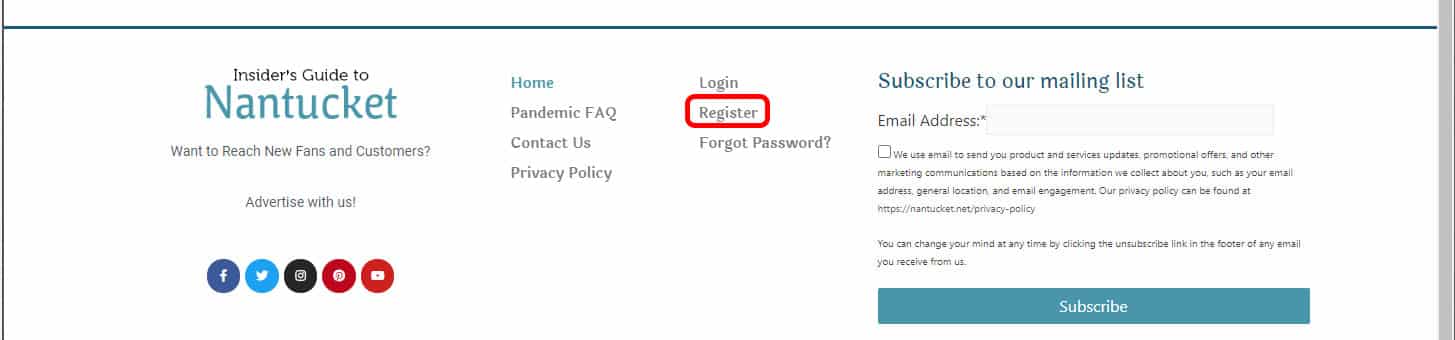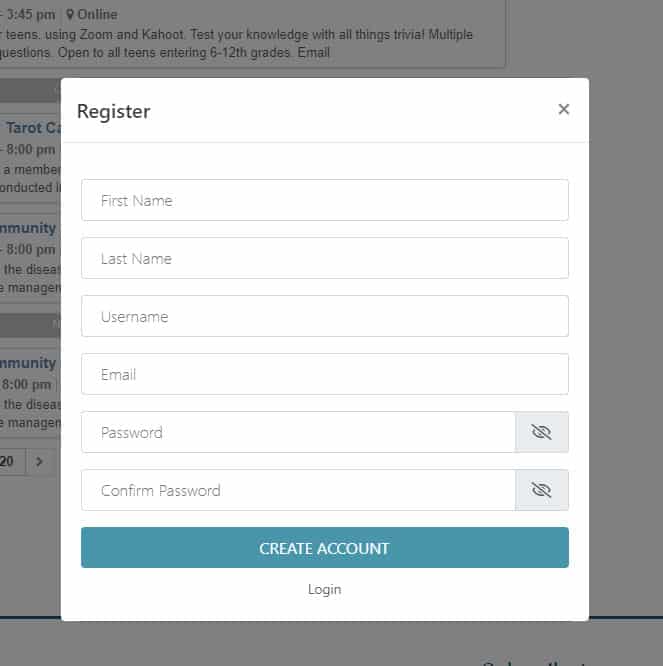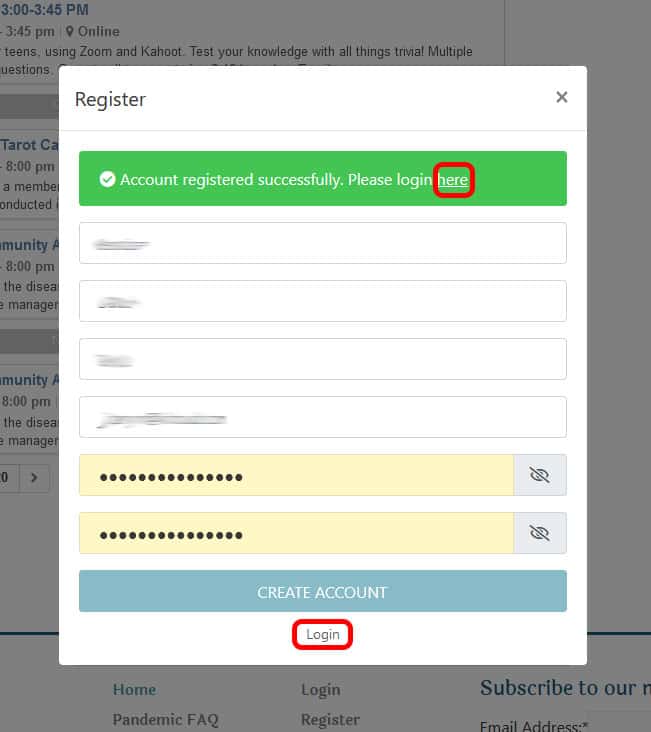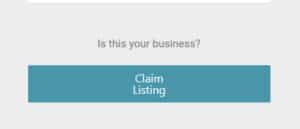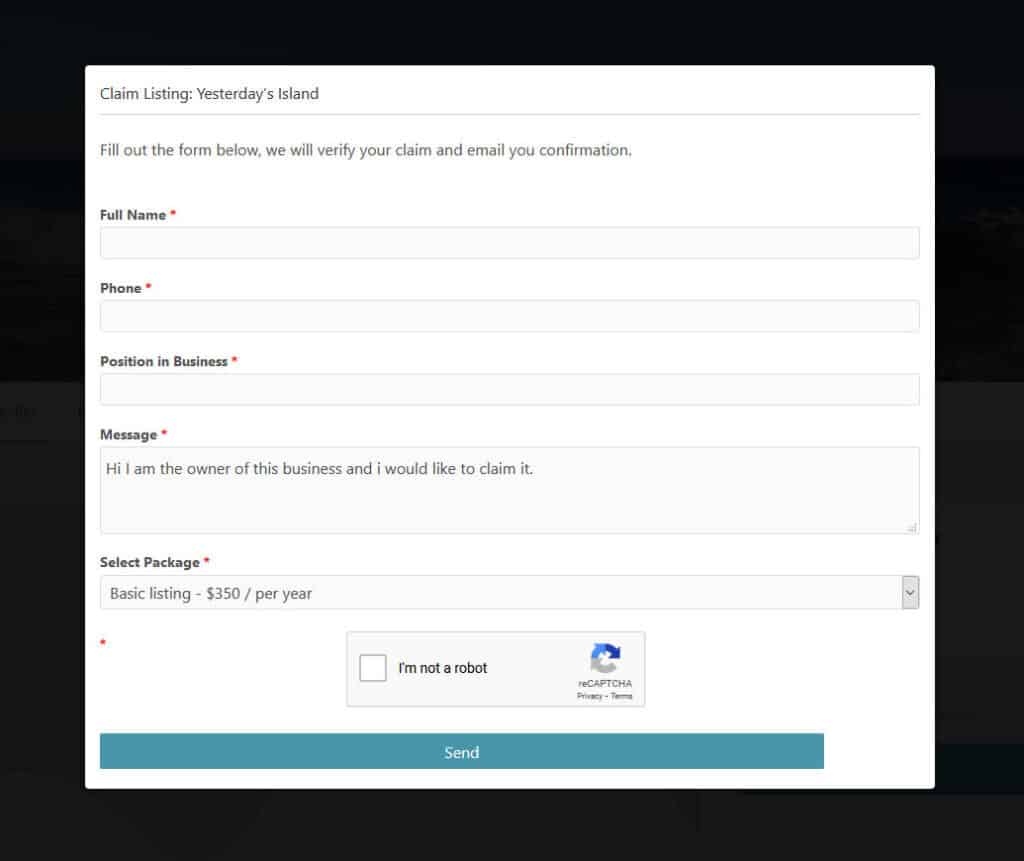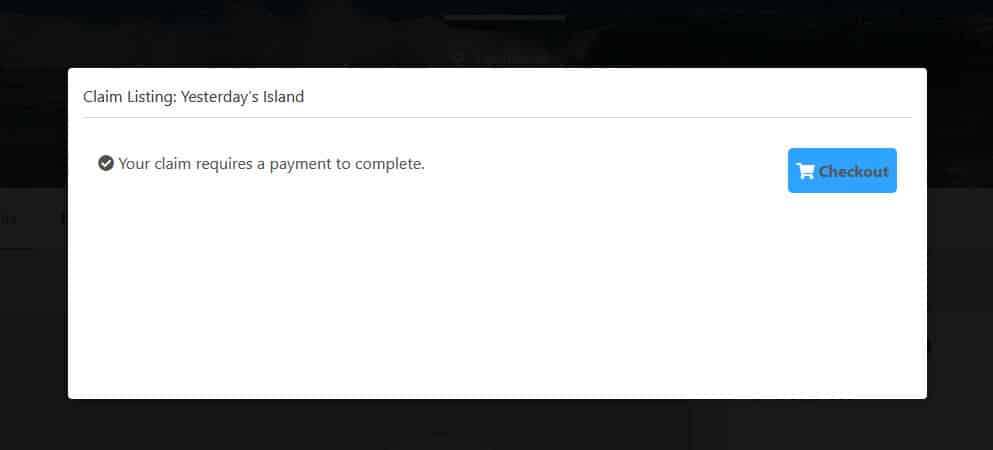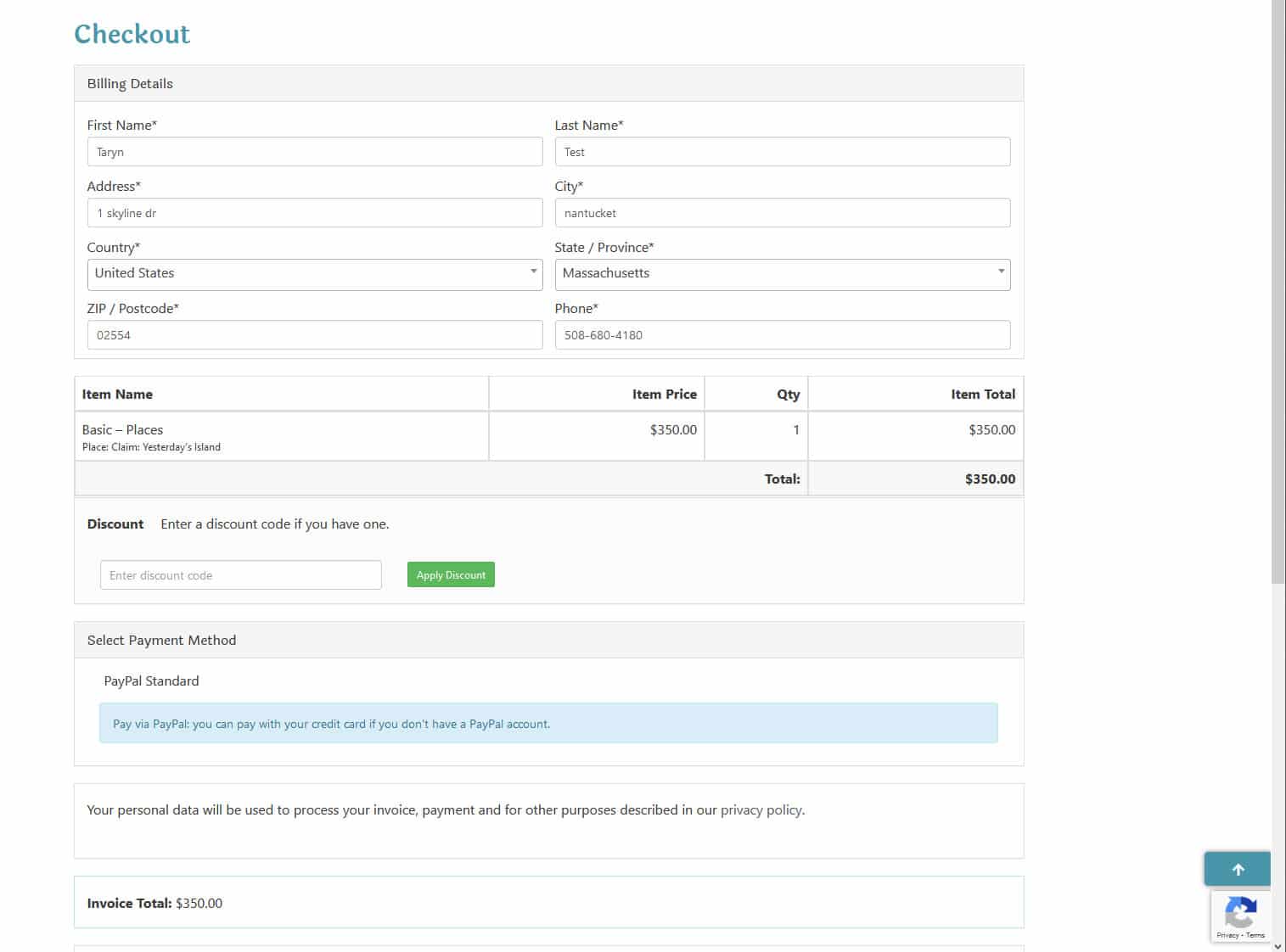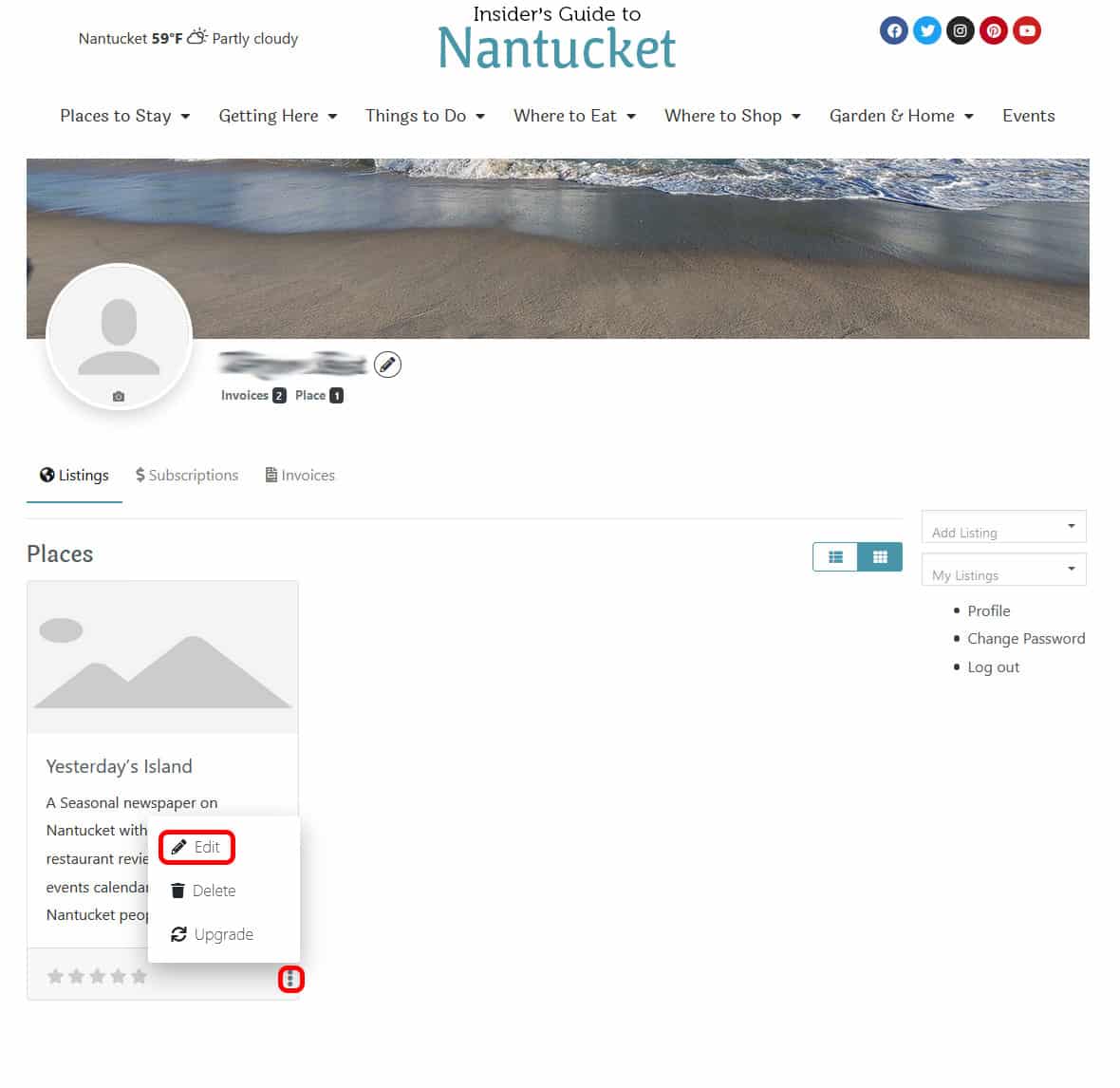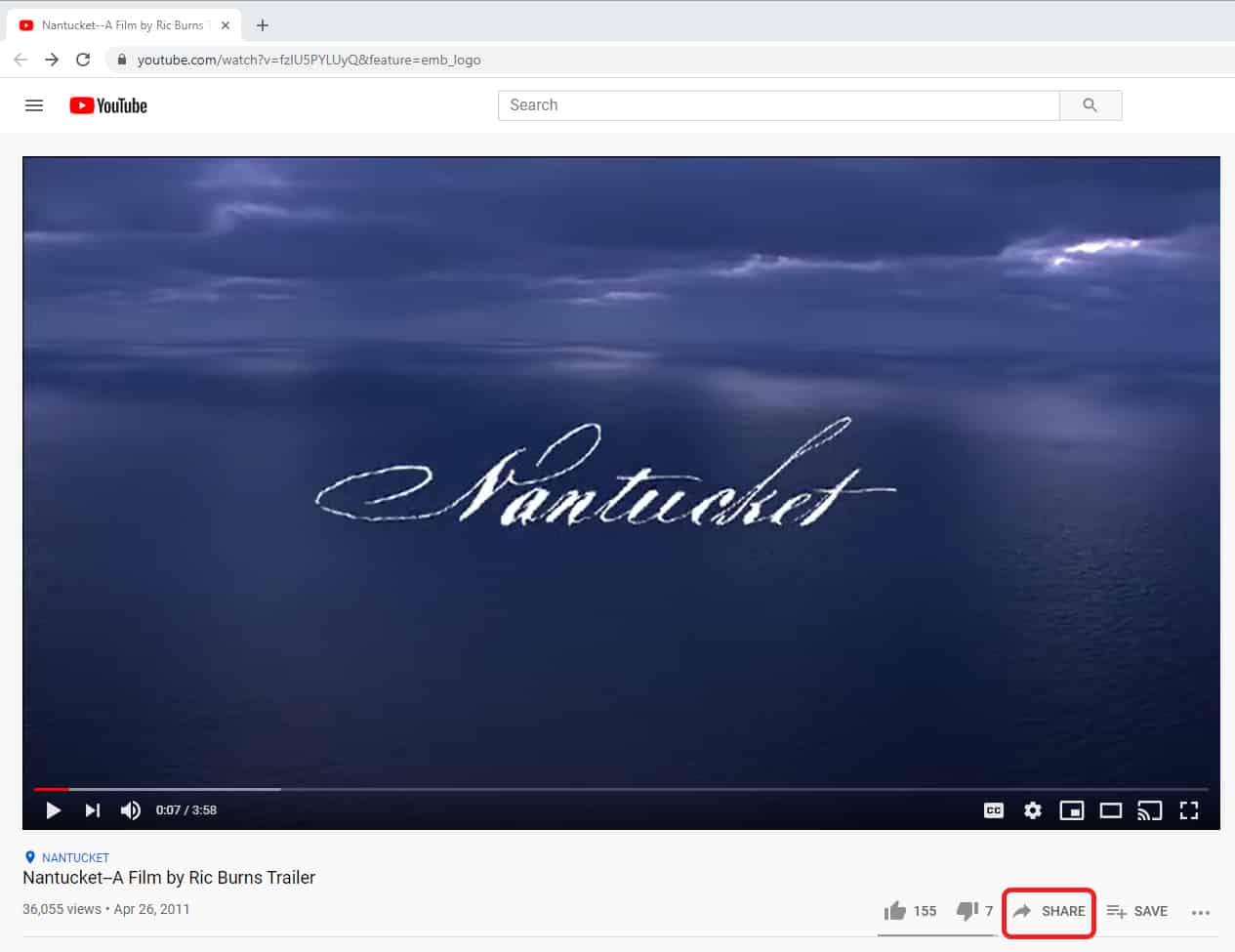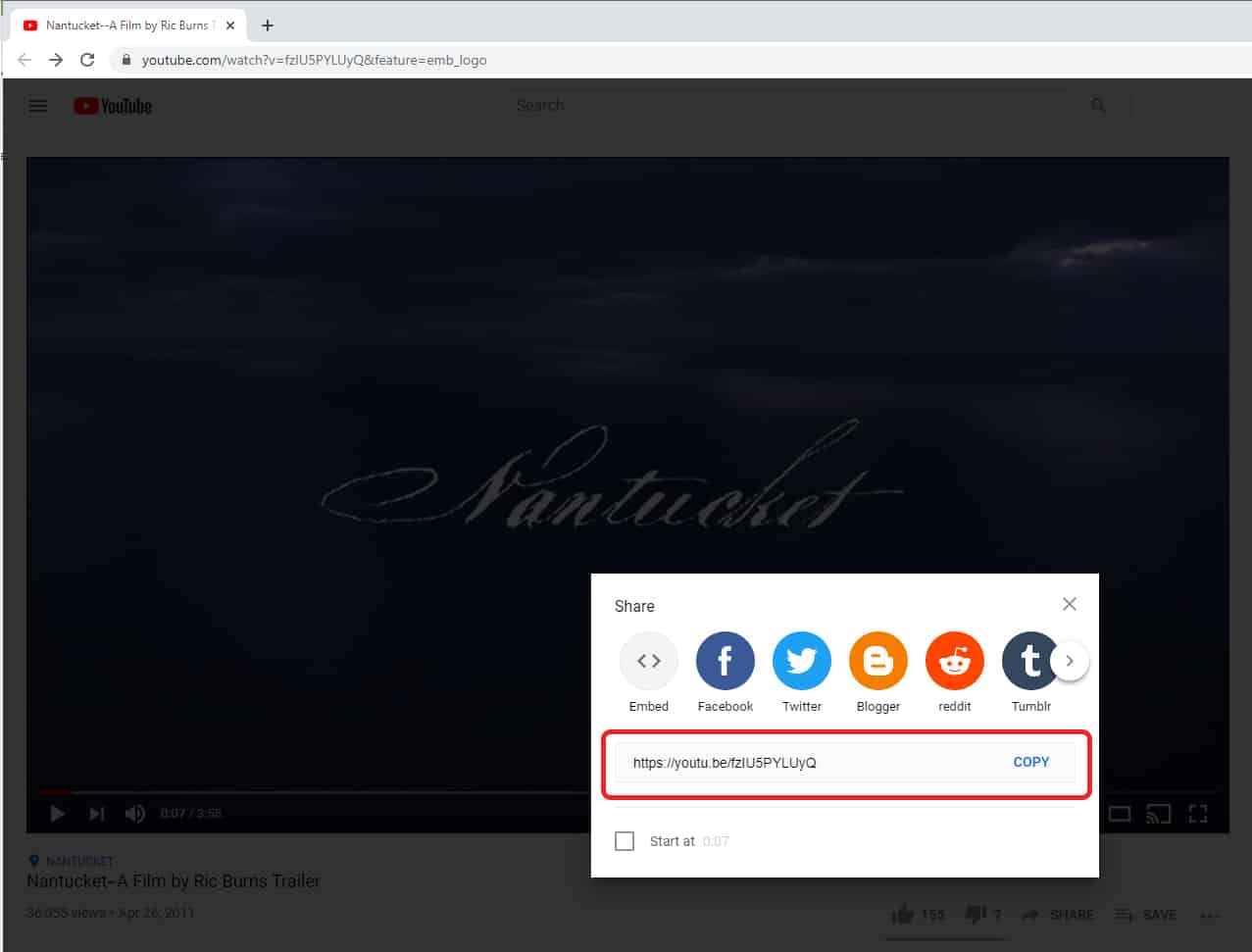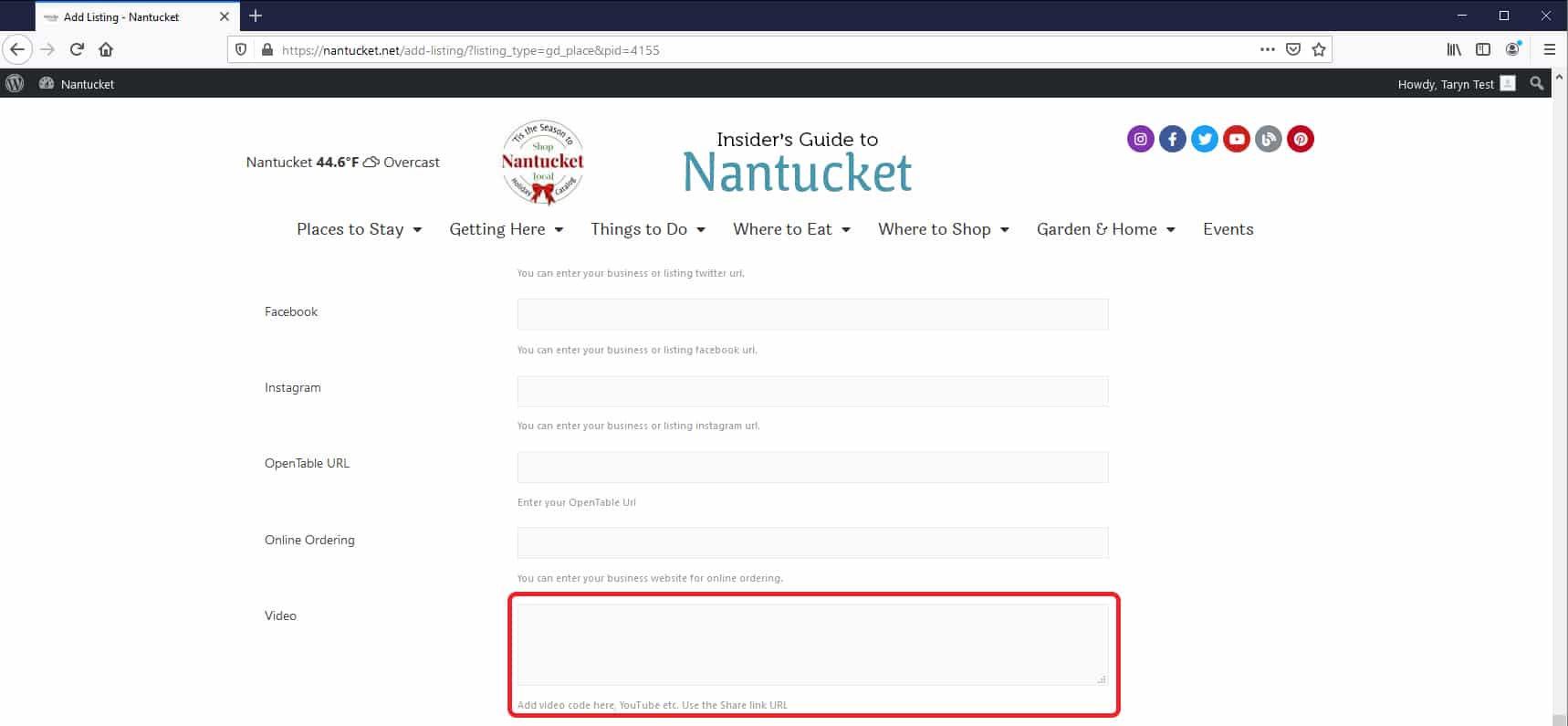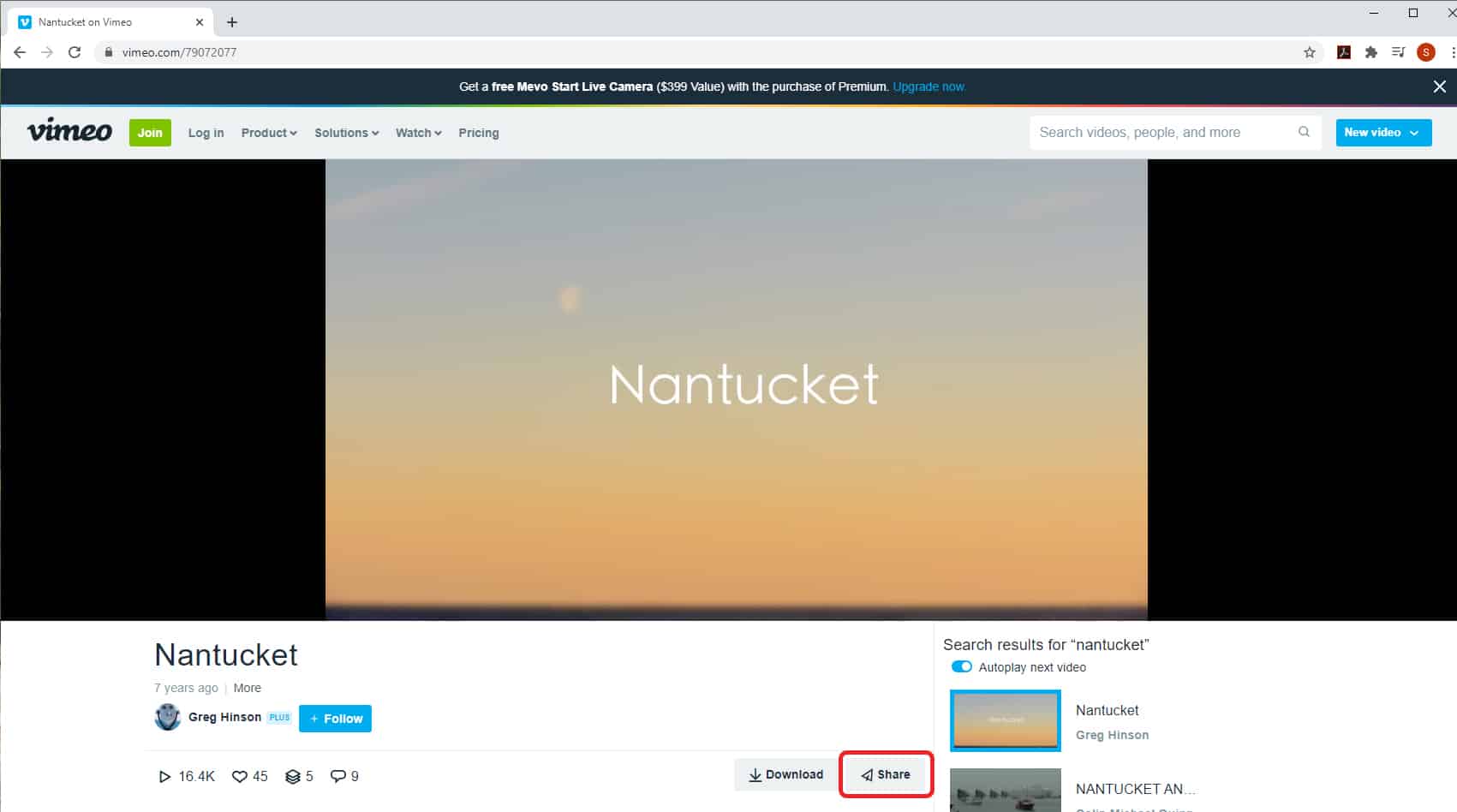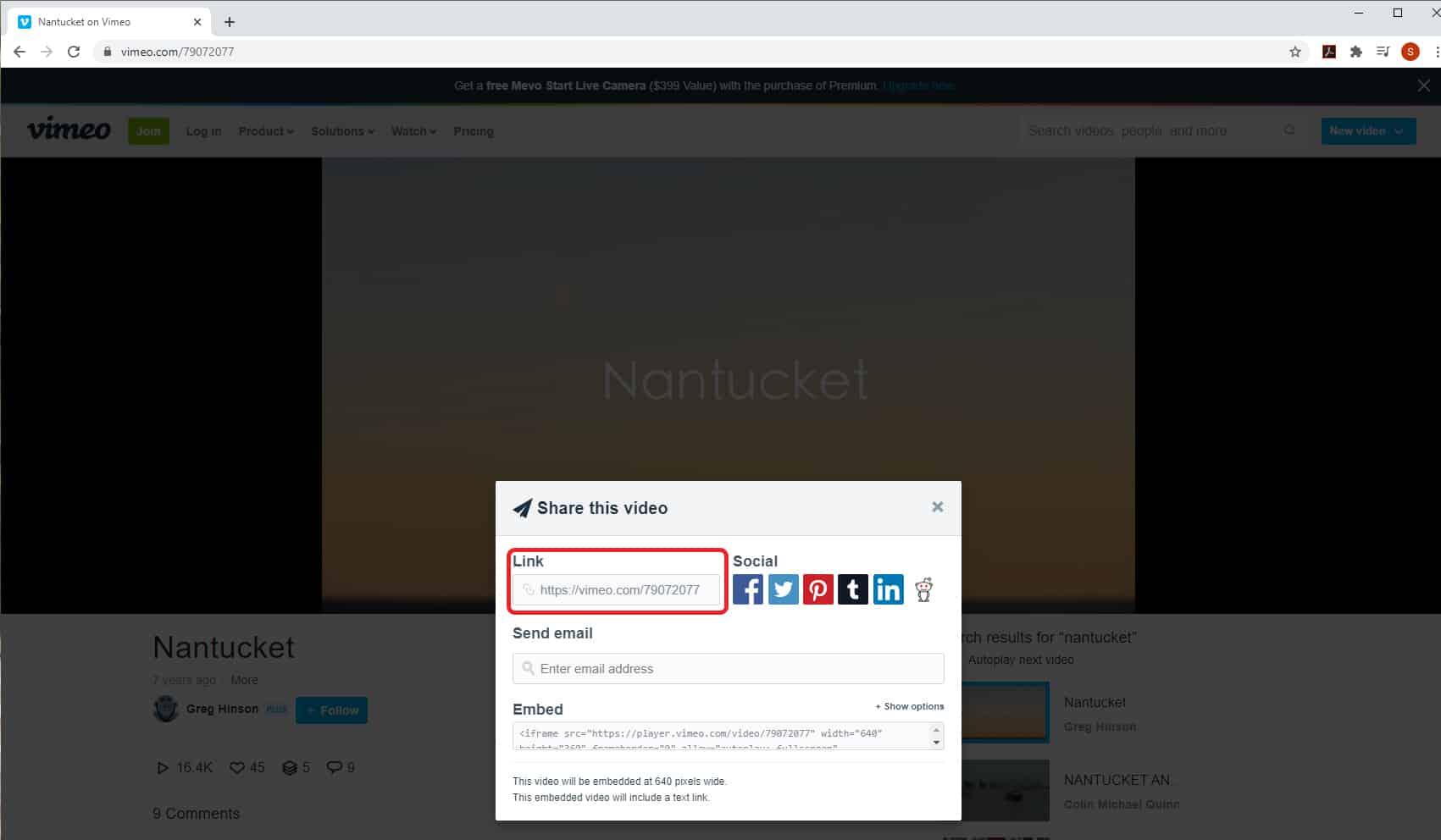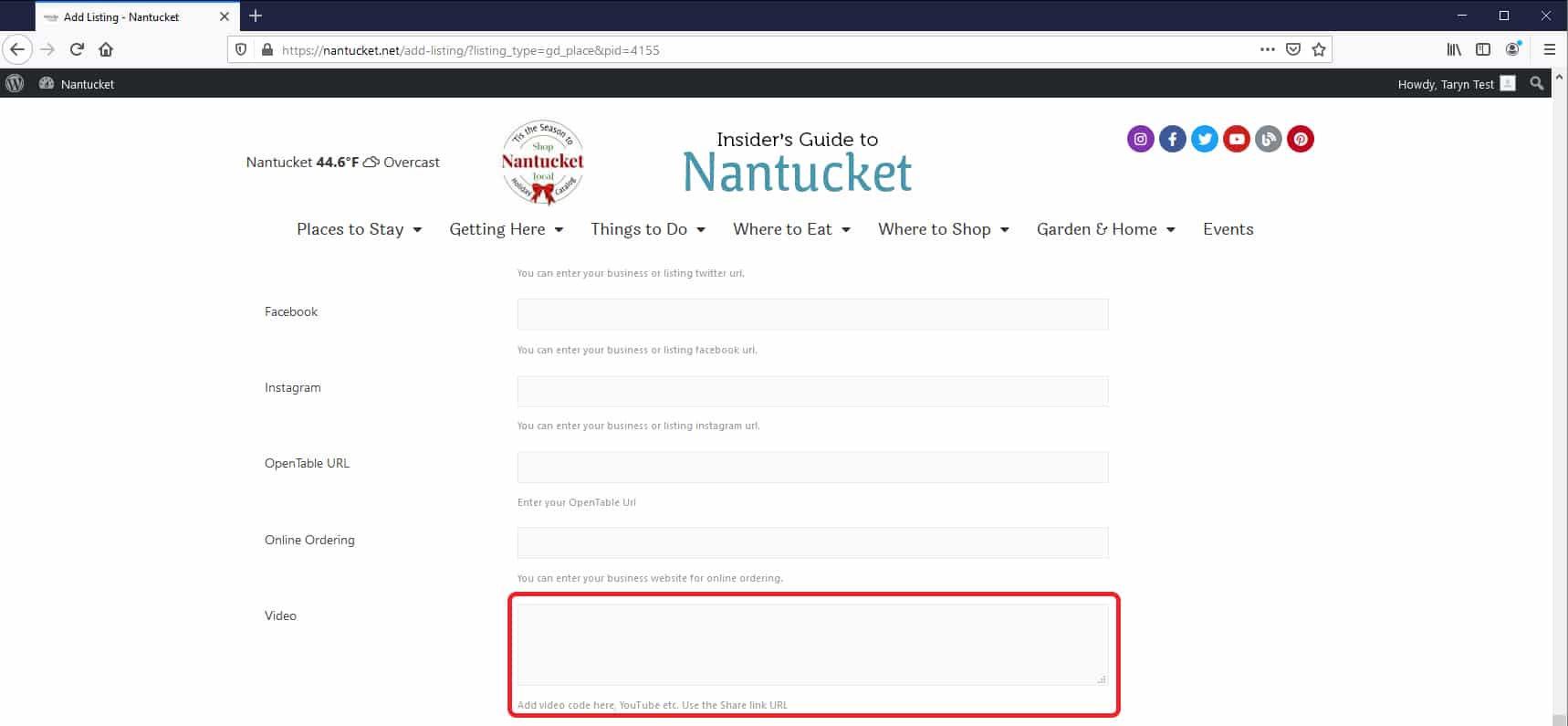There are a few reasons why your listing might not have been approved.
- Your payment has been declined.
- You forgot to pay or clicked out of the payment window and it closed and you can’t find the invoice(see farther down this answer for instructions.
- We need more prof that you are the owner or manager of the listing. You will need to contacting us directly here.
How do I find and pay my invoice so I can finish the process of claiming my listing?
- Log into your account, you can find the log in button at the bottom of any page of this website.
- Go to your “Account” you can find this button at the bottom of any page of this website after you have logged in.
- Click “Invoices”
- Pay for your listing.
It may take up to 24 hours for a listing to be full verified and approved after payment has processed.